In previous posts have attempted to install OJS (Open Journal System) at the local server (localhost) for the purpose of experimental media acquainted with OJS system and also to facilitate the configuration. This time we are trying to install on a server that we rent on a hosting company to optimize our hosting service account management with cPanel ...
After the previous article discusses how to install OJS on localhost now I try to share my experience installing OJS on CPanel. Why CPanel? because CPanel is a web-based application that is very commonly used in the management of hosting, so if we rent space for our web application in a hosting company is usually given access to CPanel as an application to manage your hosting account we start from managing files, sub domains, email management, management databases and so on.
After the previous article discusses how to install OJS on localhost now I try to share my experience installing OJS on CPanel. Why CPanel? because CPanel is a web-based application that is very commonly used in the management of hosting, so if we rent space for our web application in a hosting company is usually given access to CPanel as an application to manage your hosting account we start from managing files, sub domains, email management, management databases and so on.

Install Open Journal System With CPanel
To install via the CPanel there are several ways and 2 ways that I normally use are:
A. Manually Upload
B. With Softaculous
A. Manually Upload
In this way his work is the global source files prepare OJS -> upload file source OJS -> prepare database -> then install.
- Well as usual before we have to get the latest version of OJS source files from the official site at: http://pkp.sfu.ca/download
- At the time of this writing is version 2.3.7 OJS and file distribution is ojs-2.3.7.tar
- Save on our computer hard drive and save it on a drive temporary example on drive C:tempojs-2.3.7.tar
- Extract the files ojs-2.3.7.tar to produce the directory C:tempojs-2.3.7
- Make sure the application is installed to compression like winrar, winzip, 7z or the other.
- Open the folder C:tempojs-2.3.7 and Select All in all folders and files then re-compressed collection of files and folders without the parent directory (ie ojs-2.3.7) and create a new compressed file with the example given name compression_ojs.zip. This phase is intended to get the distribution file does not contain the OJS which includes ojs-2.3.7 folder so that when in-extracts did not form ojs-2.3.7 folder and will go straight into the main directory.
- Now open the browser on your cPanel URL address: http://mydomainname.com/cpanel, and login
- Once successfully logged in we will display a variety of menus to our hosting server configuration and find link "File Manager" and then click
- Log into the public_html folder and upload file in that folder with compression_ojs.zip our records will be installed on the main domain, but if we are going to install OJS on sub-domains must be made in advance the desired sub-domain compression_ojs.zip then upload the files in the sub directories for the sub-domains. This way (with bundle and compressing) deal with the file upload source OJS that much at all so if using FTP and uploaded one by one then it would be quite time consuming.
- If the file has been successfully uploaded, the file manager will look the compression_ojs.zip file and we have to extracting the file by right-clicking on the file and select extract compression_ojs.zip.
- If the file has been successfully extracted, then the file compression_ojs.zip be deleted.
- Prepare a folder for the data we create a directory in the main directory named for example "journaldata"
- Now we prepare the database. Back to Home cPanel and click MySQL Databases. Here to back a new database user account or can also use an existing one. Create a new database and also give privillege or access rights for the user that will be used.
- Now open a new page in the browser and go to our domain
- Type in your browser: http://mydomainname.com the OJS installation page will appear. Please fill in the form and installation.
- Noteworthy is the form filling we must refer to databases and database accounts that we have previously setup (in step 13) and uncheck the checkbox create new databases.
- Directory for uploads filled with the address that refers to the folder "journaldata" (which was created in step 12).
- Click Install, and then if there is no error message then OJS can be used.



B. By Using Softaculous
Softaculous is a facility provided by CPanel to install open source applications are popular with ease. Not all web hosting support this Softaculous feature, but if we are available in CPanel we can use Softaculous to easily install OJS. The stages of the installation as follows:

- Once inside CPanel, look for a link from Softaculous, and click, it will show the various options open source application that can be used. Then click on the Open Journal Systems to install.
- Before clicking Install attention to important information in case of OJS to be installed, which is certainly with Softaculous will usually give you the latest version of OJS and then click Install to start the installation
- Please do fill in the form install
- Click Install, and if not then the error message appears OJS has been successfully installed and data are sent to the admin email.

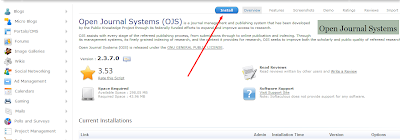
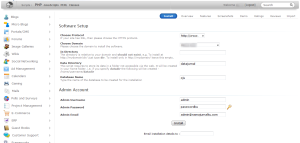
Source Article and Picture : http://settingcomputers.blogspot.com/2014/10/install-open-journal-system-with-cpanel.html



0 komentar:
Posting Komentar